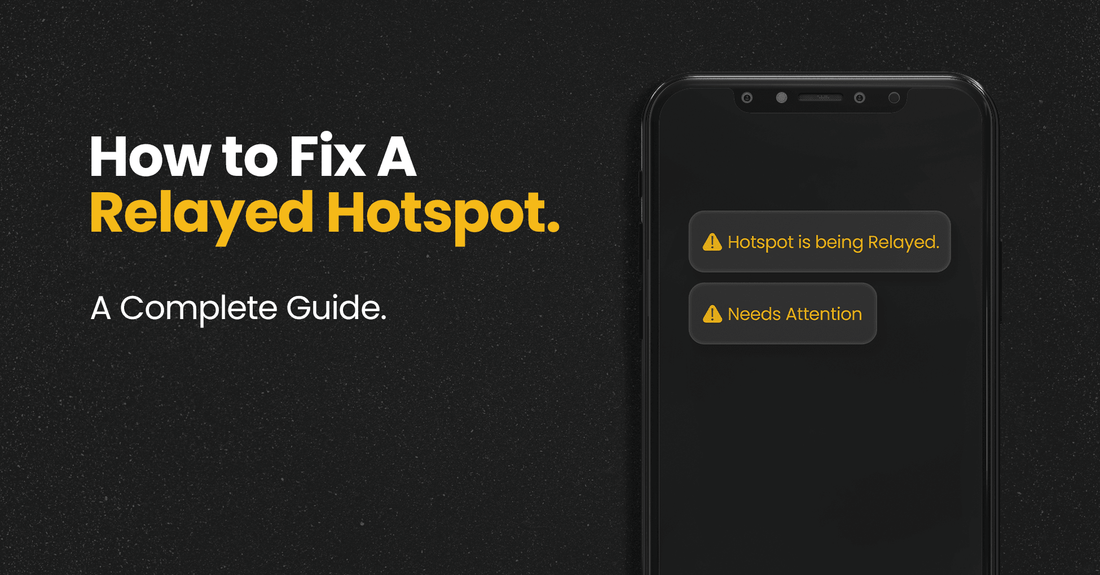How To Fix A Relayed Helium Hotspot Miner
Note: With the Light Hotspot update May 11th, 2022 miners should no longer be effected by Relayed status.With the Helium network growing more rapidly than ever, the network is gaining more users. If you find yourself in this troop of new users, the first step to getting started is setting up your Helium Hotspot in an optimum position, ready to earn HNT alongside other hotspots within your area.
Your Helium hotspot suffering from a relay is one factor that can keep you from making enough earnings. If you have a relayed hotspot, it is crucial to address the issue as soon as possible to prevent delayed earnings.
If you experience a Helium hotspot relay, mining is adversely affected since your hotspot's internet connection and data transmission gets relayed by another hotspot on the network. In other words, your hotspot experiences a relay when other hotspots cannot connect to it directly, making it relay all of its messages through a different network user.
If you experience a Helium hotspot relay, this article intends to help you understand the disadvantages of a relayed hotspot and walk you through various steps on how to fix a relayed Helium hotspot.
How To Know If Your Helium Hotspot Suffers Relay
Because it is a member of a decentralized network, every Helium hotspot relies on a stable internet connection to engage in peer-to-peer connections with other hotspot nodes within the area. As such, all your messages relay through another hotspot that is a part of the network. Essentially, Helium hotspots require an internet connection to share information with other hotspot nodes, and yours suffering a relay means it is disconnected from the internet.
Because other hotspots on the network relay your information, having your hotspot relayed slows down the network and negates the objective of a decentralized network. As a Helium miner, a relayed hotspot also reduces your earnings. The quickest way to determine whether your hotspot is relayed is to open the Helium app and check its status or go to the Helium Explorer and locate your hotspot on the coverage map, or type in your hotspot's name to discover it.
Checking your hotspot diagnostic report is another approach to see if it has been relayed. To view this diagnostic report in an attempt to fix your relayed Helium hotspot, depending on the type of hotspot you use, reach toward the back till you feel a little button. Push it for a while until it starts to glow blue. This button, usually labeled as ‘BT button,’ is your Bluetooth button, and its glowing blue means you have activated the Bluetooth mode. Once the Bluetooth mode has been activated, locate the miner on your hotspot app.
Once your app has loaded, click on the settings icon until it shows three options and a separate ‘pair’ button. You have to click on the pair button and give it a few seconds to find your exact miner, and once it does, it loads another screen and gives you the option for a diagnostic report. This report shows your inbound and outbound connections and some other details. If there isn’t an inbound connection, your hotspot has been relayed.
How To Fix A Relayed Helium Hotspot
If you discover you suffer from a Helium hotspot relay, here are a few things you can attempt to fix your relayed Helium miner:
1. Check Your Internet Connection
Checking your internet connection is the first step in trying to fix your relayed Helium miner. Make sure your hotspot is connected correctly to your ethernet connections. It might be beneficial to inspect your cables if you are running wired internet, a connection that provides internet through a hard wire hooked up to the service provider.
Also, check your hotspot for an amber-colored blinking light on the ethernet port because that indicates that you have a pretty strong internet connection. Inspecting is just to be sure your cable is still correctly attached, and if you have consistent problems with it, you could switch it out and try a different one.
You should see if the other gadgets you have linked to your internet can access the internet. You should contact your internet service provider to resolve your issue if you discover that none of the devices are connecting to the internet. Also, ensure that your WEP or WPA security password permits you to connect to a wireless network when using WiFi.
You might use a completely different internet service if you are unsure about using your Helium hotspot/miner over a shared home internet connection. Helium hotspots/miners use comparatively little data. An affordable plan with a low data allowance on a 4G operator with good coverage in your area would be suitable.
Also, try resetting your router if you are having trouble connecting to it. After a short while, reconnect your hotspot and check whether you can access the network.
2. DHCP Reservation
Another way you can fix your relayed Helium miner is by making sure that you are reserving one specific IP address for your miner hooked up to the WiFi —this means having a static IP address. Once you have found the option of DHCP reservation by logging into your router as an advanced user, you can either type in your IP address or select the name of your hotspot device. Because not all routers work the same, you could also require an input of your MAC address.
The IP address typed in would become the static address of your hotspot device that would not change as much as you move around.
3. Ask for Help From Other Helium Miners
If none of these steps help fix your relayed Helium miner, you can visit and become a member of the Helium Discord community. Other Helium users make it their duty to post updates to help other users navigate the network smoothly.
Also, before hastily concluding that none of the above steps worked for you, you should be patient for at least a few hours to a day for the status of your Helium hotspot to change.
Summary
Your Helium hotspot is relayed when other hotspots on the network cannot connect to it directly and must relay all of your data through another hotspot. The goal of a decentralized peer-to-peer network is defeated by relayed hotspots, which can also reduce your mining profits.
Logging onto your hotspot app and checking your status is the simplest way to discover if your hotspot has been relayed. To verify the status of your hotspot, you may also utilize the Helium Explorer website to look for it on the coverage map. You can also run a diagnostic report that shows your connections and other details.
To fix your relayed Helium hotspot, you can start by confirming the stability of your internet connection. Another step is to make your IP address static or seek help from other Helium miners if the other options don't work to resolve the issue.
FAQ
Q: What do I do if both my app and the Helium Explorer mark my hotspot as relayed but the diagnostics report says otherwise?This might be a result of a system lag in reporting your hotspot status in real-time. It would be best for you to follow your Helium app or try a status checker like Hotspotty.
Q: How long must I wait after changing the configurations on my router before the relayed status changes?
The time needed for your hotspot’s status to change is not specified. A change can occur anywhere from a few minutes to a few hours. Be patient because sometimes it can take as long as an entire day.
Q: Why do I have to keep my IP address static? What difference does it make?
For your hotspot to be easily accessible by other hotspots on the network, it is recommended to utilize a static IP address. Since the IP address won’t change, a hotspot with a static IP address ensures that it can be easily located on the network.
Sources
- https://www.robertputt.co.uk/helium-hnt-fixing-relayed-hotspots
- https://docs.helium.com/troubleshooting/network-troubleshooting
- https://bobcatminer.zendesk.com/hc/en-us/articles/4409239473691-Relayed-Miner
- https://www.heliumact.com.au/2021/09/01/sharing-my-internet-connection-at-home-with-my-helium-hotspot
- https://tariosultan.com/blog/how-to-fix-relayed-helium-miner-hotspot